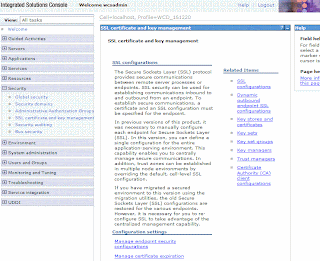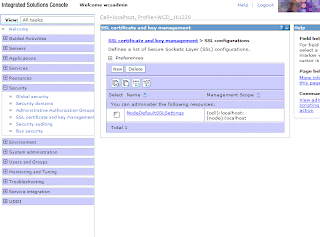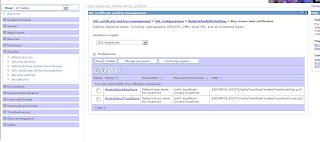Following steps describe the details about creating a new application with a new data (other than sample wine data) and deploying to Endeca. It also gives information about the tutorial which need to be followed to help you understand the basic learning process for Endeca.
Note: Following Endeca packages should be installed first:
- MDEX Engine -
- Platform Services
- Endeca Workbench
- Endeca Deployment package.
- Endeca Developer Studio
Read Endeca Concepts Guide to get a basic understanding of what the above packages mean and to understand the terminology used in Endeca.
Step 1: Use the deployment template to create the folder structure and required information to provision the new application.
a. Run the initialize file under the path C:\Endeca\Solutions\deploymentTemplate-3.1\bin (Check the directory path of the deployment template)
b. Follow the instructions. Application name specified in this step will be used in the Developer Studio when creating the scripts for the data foundry (ITL process)
Note: You can create as many application as you need with unquie ports of the dgraph and the log server. The EAC and workbench ports remain the same. Additional information Read: DeploymentTemplateUsageGuide.pdf, Chapter 2: Deploying an EAC application on Windows
This would have created a directory structure to store the files required for Endeca. Examine the folders. Most important you will need to look
C:\Endeca\APPS\MyApp\config\pipeline - Will contaon the scripts used in the ITL process. You will see the Sample Wine data scripts, which you replace later.
C:\Endeca\APPS\MyApp\test_data\baseline - Contains the data which will be loaded into Endeca. You will see sample wine data, which you can replace with your own data.
Step 2: Run the initialize_services.bat under the folder C:\Endeca\APPS\MyApp\control. This would initialize the application, you will now be able to see the application in the Endeca IAP Workbench (http://localhost:8006) > EAC Administration -> Admin Console.
This will ensure that you have successfully provisioned the application in Endeca. You will now need data to be loaded into the application.
Step 3: If you want the use the Sample wine data. Run following two commands.
load_baseline_test_data.bat - Will copy the data from C:\Endeca\APPS\MyApp\test_data\baseline to C:\Endeca\APPS\MyApp\data\incoming
baseline_update.bat - Process the data and loads it into MDEX engine for use from the application.
If you want to process a different data set of you project:
a. copy the data(a zip or any file) into C:\Endeca\APPS\MyApp\test_data\baseline.
b. Open Endeca Developer Studio and create a new project (note project name should be same as the application name provided in the step 2). In this case MyApp.
c. Following the Endeca Dev Studio document, Chapter 3: Preparing Data, Properties, and Dimensions. This will help you create the pipeline which will be used by Endeca ITL process to prepare your data and load into MDEX engine.
d. Copy the files created by Endeca Developer Studio into C:\Endeca\APPS\MyApp\config\pipeline folder. Note most of the files name start with name MyApp, the name you provided during application creation.
e. Now run load_baseline_test_data.bat and baseline_update.bat.
f. Access the Endeca Reference application http://localhost:8006/endeca_jspref. Host: localhost, Port is that of DGraph provided in the Step 1.
g. You will see the processed data in the endeca reference application.
Documents to read to learn about Endeca
Here are some of the documents you can refer to learn more about endeca. Based on your role or interests choose the documents you want to read and understand.
Doc 1: Basics Concepts of Endeca - Basic terminology used in Endeca.
Doc 2: Developer Studio Guide - If you want to work on creating the pipeline, properties, dimension and configure other search related features.
Doc 3: Forge Guide - To understand the Endeca Information Transformation Layer, a follow-on guide to Doc 2:.
Doc 4: Deployment Template - To understand the Endeca deployment concepts.
Doc 5: Search Developer Basic - To understand the API details to query the MDEX Engine.
Doc 6: Advanced Development Guide - To understand the wild card search, auto correct, did you mean, phrase search, thesaurus.